FREE Uber Tax Info Pack
FREE 5-Day Email Course to learn the ATO’s Uber tax rules
FREE Uber Expense Spreadsheet so you never miss a deduction
FREE Uber Logbook Spreadsheet to claim your car expenses
FREE ABN & GST Registration (if you need it!)
FREE Uber Tax Info Pack
> FREE 5-Day ‘Uber Tax Essentials’ eCourse
> FREE Uber Bookkeeping Spreadsheet
> FREE Uber Logbook Spreadsheet
> FREE ABN & GST Registration
Centrelink & COVID Payments for Uber and Rideshare Drivers
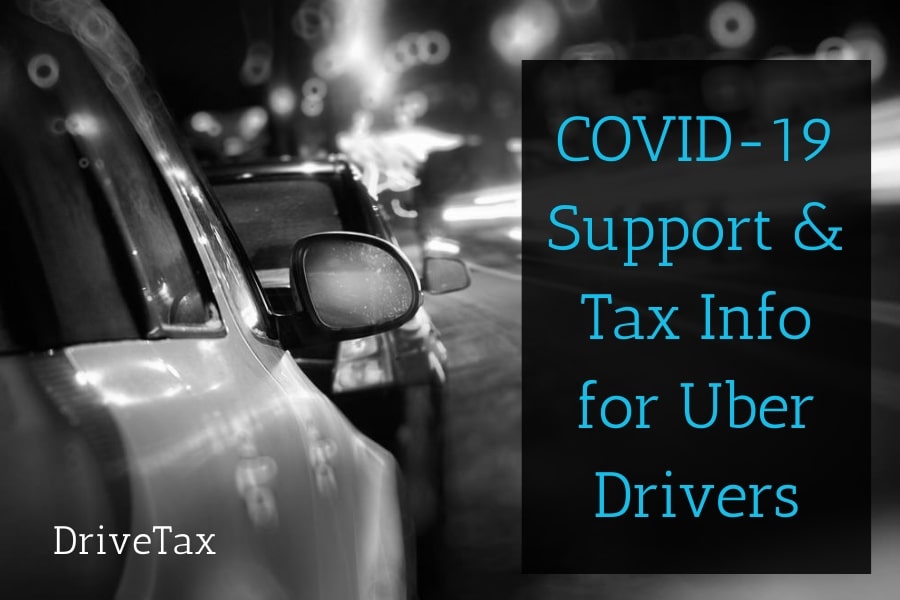
Updated 3rd of June 2023
New: Updated list of which COVID payments must be declared in your 2022 tax return.
Thankfully the worst of the pandemic lockdowns appear to be behind us. As we head into Tax Time for 2022, the most relevant question for rideshare and delivery drivers right now is figuring out which government COVID, isolation and quarantine payments have to be declared in your 2022 tax return.
Below you’ll find all the current pandemic-related information for drivers in Australia, including which government grants and COVID payments are taxable and which aren’t, and where to declare JobKeeper, JobSeeker and Disaster Payments in your 2022 tax return. You’ll also find instructions for how to report your Uber, rideshare or delivery income to Centrelink.
Quick Links
- Is My COVID Grant or Payment Taxable?
- Applying to Centrelink as an Uber Driver
- Other Financial Assistance for Uber Drivers
Is My Business Grant or COVID Payment Taxable?
We’ve listed here a summary of the ATO, Centrelink and Government payments made over the course of the pandemic, and whether you have to declare the payment in your 2022 tax return.
- Business Grants on the ATO Exemption List – Not Taxable – the ATO have declared a number of state government grants to be tax-free, which means they do not have to be declared anywhere in your tax return. The most common ones for Uber drivers are listed below, and you can find the full list here. GST does not apply so you will not enter them anywhere in your BAS. If you use the DriveTax Spreadsheet you don’t need to enter these at all.
- ACT COVID-19 Business Support Grant
- NSW 2021 COVID-19 Business Grant
- NSW 2021 COVID-19 Micro-Business Grant
- NSW 2021 COVID-19 JobSaver Payment
- NSW 2022 Small Business Support Program
- QLD COVID-19 Business Support Grants
- SA COVID-19 Business Support Grant
- SA COVID-19 Additional Business Support Grant
- SA COVID-19 Business Hardship Grant
- VIC Business Continuity Fund
- VIC Business Costs Assistance Program Round 2
- VIC Business Costs Assistance Program Round 2 – July Extension
- VIC Business Support Fund 3
- VIC Small Business COVID Hardship Fund
- VIC Sole Trader Support Fund
- Business Grants NOT on the ATO Exemption List – Taxable – if your grant does not appear on the list above then it is taxable and must be declared in your tax return. If you use the DriveTax Spreadsheet and have the 2021 version, enter these payments in the orange section under ‘Government Grants, no GST, income tax applicable’ (contact us for help with previous spreadsheet versions). To declare this income in your tax return, enter it in the Business Schedule at the label ‘Assessable Government Payments’. GST does not apply to these grants so you will not declare these payments in your BAS’s.
- Centrelink COVID Disaster Payment – Not Taxable – this payment was for people who couldn’t work due to lockdowns or regulations, and acted as a replacement to JobKeeper for a while. It took the form of a regular ongoing payment or the period of time you couldn’t work. You do not need to include this payment anywhere in your tax return. The ATO changed their minds about the taxability of this payment, so for payments received in the 2021 financial year, if you already lodged your 2021 tax return and included this payment in your income, you can amend your tax return to remove it. GST does not apply, and it is not declared anywhere on your BAS. Do not enter these in the DriveTax Spreadsheet as they are personal, not business.
- Centrelink Pandemic Leave Disaster Payment – Taxable – this payment was for people who had to self-isolate or quarantine, or who had to care for someone with COVID. The amount was $750, and for longer quarantine periods you may have been eligible for two payments. If you are lodging your tax return on MyGov this amount should be declared at the label Australian Government Special Payments, or if you are lodging by paper or through a tax agent it is declared at Item 24. GST does not apply, and it is not declared anywhere on your BAS. Do not enter these in the DriveTax Spreadsheet as they are personal, not business.
- Vic and NSW Test Isolation Payments – Taxable – this was a one-off payment for people who lost income while waiting for the results of a PCR test. The amounts were $450 in Victoria and $320 in NSW. If you are lodging your tax return on MyGov this amount should be declared at the label Australian Government Special Payments, or if you are lodging by paper or through a tax agent it is declared at Item 24. GST does not apply, and it is not declared anywhere on your BAS. Do not enter these in the DriveTax Spreadsheet as they are personal, not business.
- JobSeeker – Taxable – you will receive a payment summary from Centrelink for any JobSeeker you received, and it will prefill automatically into your tax return under Australian Government Allowances & Payments. GST does not apply to JobSeeker so you will not declare these payments in your BAS’s. Do not enter these in the DriveTax Spreadsheet as they are personal, not business.
- JobKeeper received as a Sole Trader (2020 and 2021 financial years) – Taxable – you can view your taxable amount on your ATO income report in MyGov, or you can calculate it manually by referring to your bank statements. In terms of timing, you should only include amounts that landed in your bank account from 1 July to 30 June. This means you must include the JobKeeper payment that was related to the last fortnight in June but landed in your bank account in July. If you use the DriveTax Spreadsheet you will see specific cells in the orange section to enter your JobKeeper income. In your tax return, enter your sole trader JobKeeper payments in the Business Schedule at the label ‘Assessable Government Payments’. GST does not apply to JobKeeper so you will not declare these payments in your BAS’s
- JobKeeper received as an Employee (2020 and 2021 financial years) – Taxable – if you received JobKeeper through your employer it will be included in your regular payment summary, and is treated just like regular employee income. This will prefill automatically into your tax return.
Centrelink For Uber Drivers
JobSeeker is very complex, and there are too many details and variables for me to cover everything. So in this blog post I will focus on the initial application process and on how to fill in a Centrelink Profit & Loss. For general information about JobSeeker, including payment rates, eligibility and how to apply, please visit Centrelink’s website.
Centrelink & JobSeeker Initial Application for Uber Drivers
If you are applying for the JobSeeker Payment, you’ll be asked to provide a number of documents, including a Profit & Loss, Balance Sheet and Depreciation Schedule.
My main tip here is that Centrelink understand that the application process is difficult for very small businesses. They don’t expect you to know all the tax laws yourself, and it’s not their intention to force you to pay for an accountant to help you, that would be counter-productive! So please don’t be worried, it’s okay to just fill out the forms as best you can, and if they have further questions for you they will ask you.
Here are a few quick tips about the initial application. For Profit & Loss form tips scroll down to the next section:
- Employment – note that Uber and UberEats are NOT employment, so do not write Uber as your employer. For employment, you must only include jobs where you were an employee under your TFN.
- Business –
- If you do Uber, rideshare or food delivery, then this is classed as Business.
- In the preliminary questions you should answer that you’re involved in one business in Australia (or more if you have other income on your ABN aside from rideshare/food delivery), and that you do not operate through a company, you are a sole-trader.
- For the question asking if you’re still trading, answer yes if you’re still driving even a little and enter your hours accordingly. If you’ve stopped driving altogether you can answer no, but you will be asked to provide evidence, which will mean cancelling your ABN and GST Registration. You can do this by calling the ATO on 13 28 66. Then once your ABN record has updated on the Australian Business Register you can save a PDF of this screen and upload it to Centrelink.
- The last question in this section asks if your income has changed since your last tax return. If your Uber income has decreased because of COVID you should answer yes. Or if you’re a new sole-trader you should also answer yes.
- Income & Expenses – For instructions on reporting your income and expenses please scroll down below to the section ‘How to Complete a Centrelink Profit & Loss’.
- Assets & Liabilities – if you have the option to skip this do try to skip it, as it’s really only for larger businesses and not relevant to rideshare and food delivery drivers. But if Centrelink insist, just type these into a plain document, save it as a PDF, and then send it to them
- If you own your car you will list it as an asset, and if you have a loan you’ll list that as a liability. For most Uber drivers these will be the only items in your Assets and Liabilities list.
- If you rent or lease your car then you do not own it, so don’t include it in your list.
- If you have outstanding ATO debts these are also liabilities but don’t include any tax returns or BAS’s you haven’t lodged yet.
- If you keep a bank account that is 100% for Uber then you should include it as an asset, but don’t include personal bank accounts.
- No need to list small assets such as your mobile phone.
- So to summarise, for most people this will be a one-page document as follows, very very basic!:
- Assets & Liabilities (heading at the top)
- Your Name (sub-heading at the top)
- Assets –
- Bank Account – $xxx (only if you have a dedicated bank account for business, otherwise skip this)
- Motor Vehicle – $xxxx (this is the current approximate market value of your car, but only if you own it, not if you rent/lease)
- Liabilities –
- Motor Vehicle Loan – $xxx (only if you have one, otherwise skip this)
- Depreciation Schedule – This question is more for bigger businesses with lots of assets such as retail stores or construction companies, it’s not so important for a very small business with only a car. If your car was depreciated in your last tax return and you have a copy handy, answer yes when they ask you if you have a depreciation schedule and send them that page from your tax return. If not, just answer no that you do not have a depreciation schedule.
- Balance Sheet – answer no to this question, the ATO doesn’t require micro-businesses such as rideshare drivers to generate Balance Sheets.
How To Complete A Centrelink Profit & Loss for Uber
If Centrelink have asked you to fill out their Profit & Loss Form, here are some tips to help you.
Again, my main tip here is that it’s not Centrelink’s intention for this to be difficult, or to force you to pay for accounting fees just to access government support. So it’s completely okay for you to just do your best, it doesn’t have to be perfect. This is especially true if your income is well below the relevant thresholds and your eligibility is clear.
Our fee for a Centrelink P&L is $150, but honestly, my recommendation for everyone is to try it yourself first, don’t overthink it too much, and see if Centrelink are happy with it. We will always be here for you as a backup if you need, but hopefully these tips below will save you from having to pay accounting fees!
- Dates – Centrelink should tell you which dates they want you to report for, as it may be a month or a quarter or a year. Enter the dates at the bottom of page 1 at question 10.
- Sole Trader – for the vast majority of rideshare drivers this will be yes.
- Gross Income – This is entered at the very top of page 2 on Centrelink’s form, Label A.
- Rideshare & Food Delivery Income – Add up the total payments you received in your bank account from Uber and any other companies you drove/delivered for in that period. If you are registered for GST then divide your total by 1.1. If you are not registered for GST then do not divide.
- Other Income – if you earn other income on your ABN then include it here. If you are registered for GST then divide your total by 1.1. If you are not registered for GST then do not divide. Do not include employee income earned under your TFN.
- Expenses – note that most of these won’t apply, you’ll just leave them blank. I have noted the particular expenses below that might apply for rideshare and food delivery drivers.
- Depreciation – Depreciation is the most difficult question on this form because it has to be calculated using a particular method (Division 40) that’s quite involved. If your car is older and the depreciation is quite low, or if you know you’re going to be below all the thresholds to get your Centrelink payment even without claiming the depreciation, then you may like to skip this question altogether and just write $0. But if you do really need to minimise your profit on your form in order to get your Centrelink payment then you can calculate your depreciation using this ATO calculator.
- Select ‘Individual’, click on ‘Add’,
- In the ‘Description’ field write your vehicle make and model, and then in ‘Type’ click on ‘Work-Related Car Expenses’. This will ensure that we are using the particular type of depreciation calculation method that is required by Centrelink.
- ‘Date Acquired’ and ‘Date Asset Started To Decline’ are both just your car’s purchase date.
- Skip the next few items and go down to ‘Effective Life in Years’ and type 8
- Answer No for ‘Has The Asset Been Sold’, and then for the Method choose ‘Diminishing Value’, and finally answer no to the last three questions.
- You now should see the depreciation table pop up.
- One important last step – just above the table you’ll see the Taxable Use Percentage. Click edit, type your Uber percentage in here, and save.
- Click Save at the bottom and you’ll be taken to a summary page where you can print your Depreciation Schedule. Save this somewhere handy for next time you have to fill in your Profit & Loss.
- To find the right figure to fill into your P&L form:
- If you bought your car in an earlier financial year, just look for the current financial year in your table and go across to the column ‘Deductible Decline In Value’. This is your depreciation for the full 12 months, enter this into the ‘Annual Amount’ column. Then divide it by the number of months your P&L is covering. So if for example you’re reporting one month worth of income and expenses, you’ll write both your whole year’s depreciation and then your depreciation divided by 12. Or if you’re reporting for 3 months (i.e. a quarter of a year) then divide by 4. Enter this into the ‘Amount for Period of Statement’ column.
- If you bought your car during this financial year you will need to do one more calculation.
- In your depreciation table, your car’s first-year depreciation for the current financial year will be the top row. Go across to the column ‘Deductible Decline In Value’ and grab that figure. On your Centrelink form, fill this into the ‘Annual Amount’ column for depreciation.
- Next, work out how many months for this financial year that you owned your car. For example if you bought it in October then October-June is 9 months. Or if you bought it in February then February-June is 5 months. Let’s call this (A)
- Also, note how many months that Centrelink is asking you to report for. Usually it will be either 1 month or 3 months. Let’s call this (B)
- To calculate your depreciation ‘Amount for Period of Statement’, take your ‘Annual Amount’, divide it by (A) and multiply by (B).
- Congratulations, that’s the hardest part of the Centrelink P&L form done!
- Insurance – in the first column enter your total yearly car insurance multiplied by your business percentage, and if you are GST registered then divide by 1.1. Then in the second column just enter the portion for the period of time you’re reporting for on your Centrelink form. (E.g. for 3 months, divide by 12 and multiply by 3)
- Interest – if you have a car loan you’ll need to check your account for your interest. Don’t forget to adjust for your business use percentage. Put the yearly total in the first column, then divide for the period of time you’re reporting for in the second column.
- Levies, Licences & Fees – for Uber drivers this might include driver authorisations, licenses, permits and so on. Enter your annual totals in the first column, and then divide for the period of time you’re reporting for in the second column.
- Registration – your car registration multiplied by your business percentage. Enter your annual total in the first column, and then divide for the period of time you’re reporting for in the second column.
- Rent and Rates – this does not apply to Uber drivers. Do not include your home here. This is only meant for retail stores or workshops who rent shops, factories or commercial premises.
- Motor Vehicle Running Costs – add up all your fuel, maintenance, and any other car expenses not included above from your bank transactions and multiply by your business percentage. If you rent your rideshare vehicle, include it here too. (If you have a loan, do not include your repayments here, instead enter your interest and depreciation as above.) If you are GST registered then divide GST expenses by 1.1,
- Telephone – your mobile phone bills multiplied by your business use percentage (just an estimated percentage is fine), and if you are GST registered then divide by 1.1.
- Other – this may include tolls (but only tolls between trips, the tolls while on trips are already included in your Uber payments), water, mints, and any other Uber related expenses. If you are GST registered then divide any GST expenses by 1.1. In the blank row on the left write the names of the main expenses you have included here, but don’t worry if they don’t all fit. Then write the total in the right-hand column.
- Expenses You Can’t Include – donations, personal health or life insurance, superannuation contributions, coffees, meals, clothing, personal expenses, fines, carried forward losses, or the purchase price of a car.
Other ATO Coronavirus Support for Uber Drivers
Please note that the ATO always requires you to lodge your BAS’s and tax returns on time, even if you’re not able to pay right away. The ATO are generally happy to put payment arrangements in place that will work for you in your current circumstances, but first you must submit your lodgements on time and have no overdue BAS’s or tax returns.
Here are the links to our BAS Lodgment and Tax Return Lodgment pages. I’ll be fast-tracking our services for anyone who needs their BAS or tax return lodged in order to access Centrelink benefits ASAP.
If you’re not able to lodge your tax return or BAS because you can’t afford to pay accountant’s fees right now, the ATO will understand. Call the ATO’s Emergency Support line on 1800 806 218 before the due date and chat to them about alternative arrangements.
Standard Payment Arrangements
You can set up a standard payment arrangement for any tax bill via your MyGov or by calling the ATO’s automated service. A standard payment arrangement requires you to pay 10%-20% upfront and then the rest over a period of up to two years.
If you need more time to pay due to COVID-19, you can call and talk to the ATO. They may be able to offer deferred due dates for payments, and also low interest or interest-free payment arrangements. You will need to call the ATO’s Emergency Support line on 1800 806 218.
PAYG Instalments
If you have to pay PAYG Instalments as part of your quarterly BAS, but your income is now lower, you can reduce your PAYG Instalments, and in some cases claim back instalments for previous quarters. We can help you with this as part of our Express BAS service.
If your income has not reduced, but you need cashflow relief now, you can call the ATO’s Emergency Support line on 1800 806 218 and ask them to withdraw your PAYG Instalments. However you will still need to pay the tax eventually on your end of year tax return.

About the Author – Jess Murray CPA – Uber Accountant
Jess Murray is a CPA Accountant and registered tax agent. She’s been working in personal and small business tax for 15 years, and has been specialising in tax for Australian Uber Drivers for the last 7 years as the Director of DriveTax. She also teaches an online course called Understanding Uber Taxes.
Jess is on a mission to make taxes straightforward and manageable for Uber drivers across Australia.
The information in this article is general in nature and does not take into account your personal circumstances. If you’d like to know how this article applies to you, please contact us to arrange a consultation, or talk to your accountant.
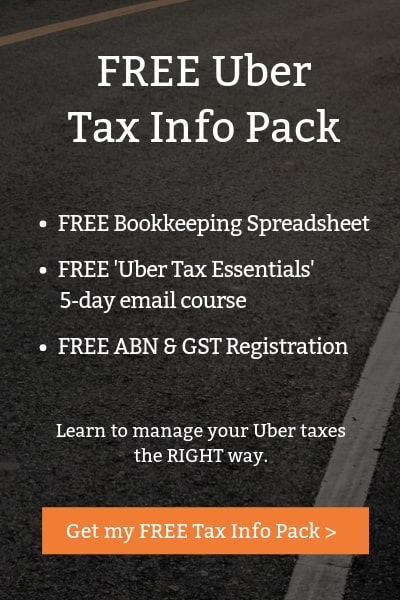
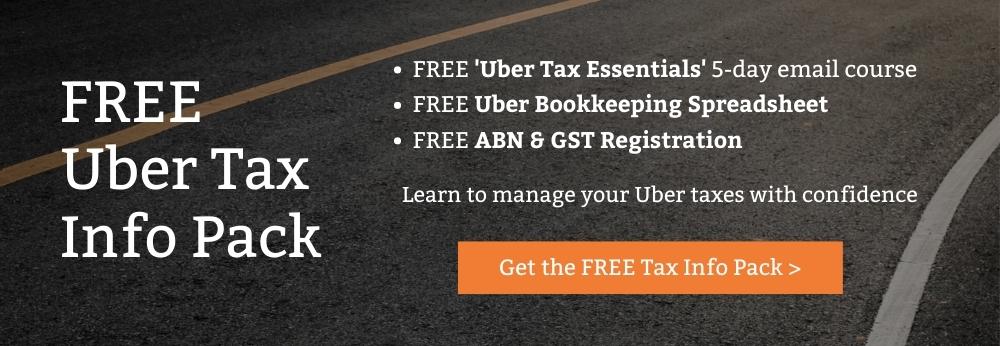
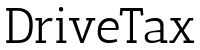

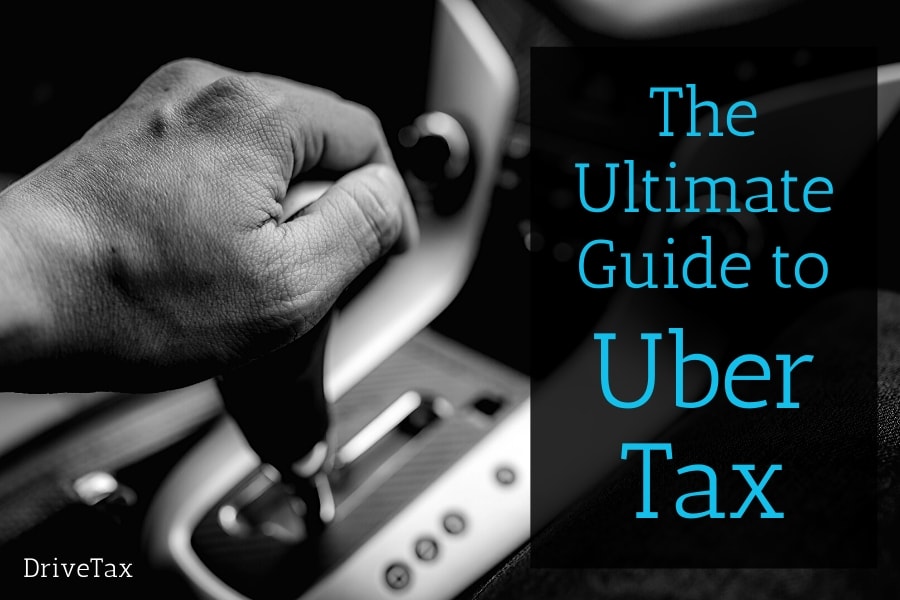

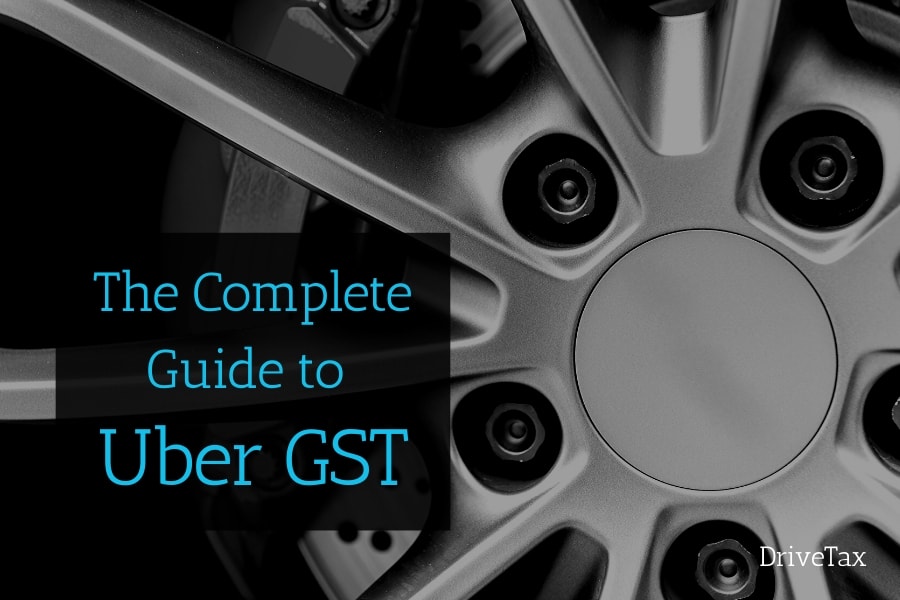
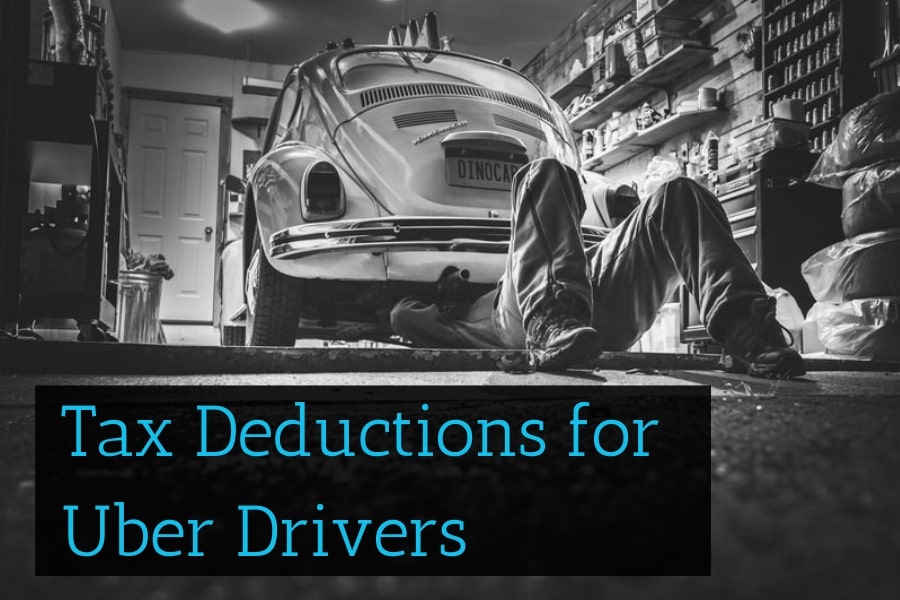
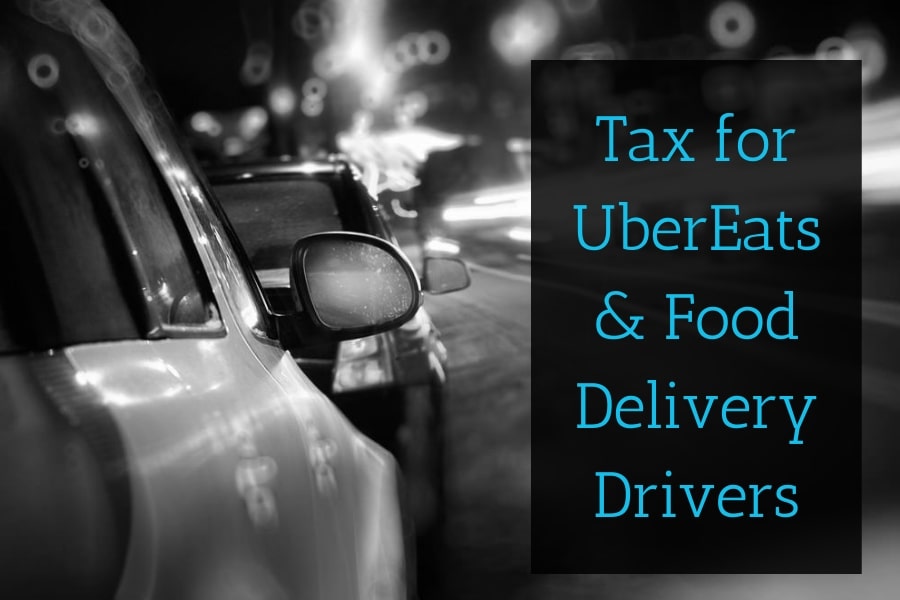
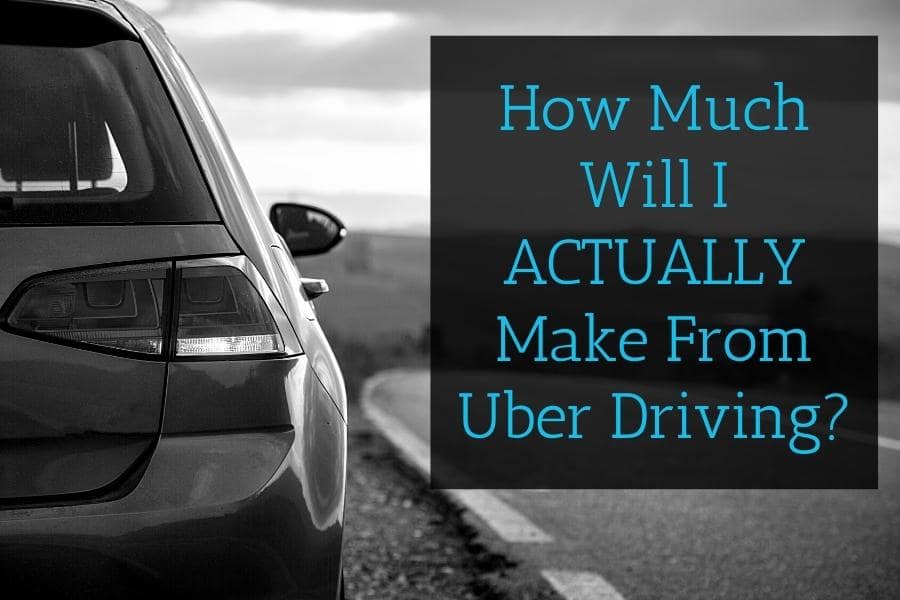
Hi Jess, can you please advise more about car instant write off. If I bought a car for personal use and sometimes uber eats and it is about 15% as per logbook. Can I claim 15% value of the car instant write off. Also, I heard if I claimed car instant write off, later on when I sell the car or stop doing uber eats, I will need to declare the sell amount of the car as income? Is this correct? Thanks
Hi Tai, I recommend checking out our blog post on Buying A Car for Uber, I think it will answer your questions. – Jess
Hi Jess, similar question to the one Gary recently asked, but this time for the NSW MicroBiz payment as opposed to the Federal Disaster payment. As this is a “business oriented” payment similar to JobKeeper which we DID enter into our spreadsheets, am I right in now also adding these (NSW MicrosBiz) payments in the spreadsheet’s other income section? Thanks!
Hi Ivan, most state government grants have recently been granted ‘non-assessable non-exempt’ tax status (NANE) which means that the income is not taxable and you do not have to enter it in your tax return or in the spreadsheet. You can find the list above. – Jess
Hi Jess. Up in QLD we had a very short lockdown and I received 2 $750 payments from the Federal Government via Centrelink Disaster Payment. Is it correct to assume that I don’t need to enter these payments on your spreadsheet at all as they are exempt from any form of Tax?
Thanks so much Jess.
Kind Regards,
Gary.
Hi Gary, Centrelink payments are taxable, but in the normal income section of your tax return, not in the business section. Therefore you must not enter Centrelink payments anywhere in your spreadsheet, and they’re not included in your BAS or subject to GST. At the end of the financial year your Centrelink income will come through on your ATO prefilling report and import into your tax return automatically for you. – Jess
Thanks so much Jess. I definitely won’t enter it on your Spreadsheet. I have found however that according to the link below, there is no tax on these particular payments from Australian Services via Centrelink, unless I am reading it wrong. It seems to state this a few paragraphs down. In any case, you have answered my question. Thank you so much for never ending support to all of us.
Kind Regards,
Gary.
Hi Gary, ah, I stand corrected! That is a recent change in the last few weeks, and actually quite unusual for Centrelink income payments, but we won’t complain! So in that case I expect that there will be no mention of the Disaster Payment on your ATO prefilling report, and you will not need to mention it in your tax return at all. Great news! – Jess
Hi Jess,
Can I use Uber tax summary to show turnover above 75k for 50% decline or I have to provide tax return and/or accountant’s letter?
Thanks
Hi Zyta, to prove your turnover was over $75k they require your 2020 tax return. And for the 50% decline they require an accountant’s letter. If you weren’t driving in 2020 or you can’t get these, Service NSW require you to call and talk to them about alternatives for your case. – Jess
Hi just asking if for Uber eats we are eligible for any handouts from the government in this lockdown of the delta variant in NSW if living in lockdown lga?
Hi Jacqueline, yes food delivery drivers are eligible too, but they are not a highly impacted industry so there might be a little bit more evidence required in your application. – Jess
Hi,How the uber food delivery driver yearly turnover calcuate? Is it gross income from uber or gross income less uber service fee?
Regards
David
Hi David, gross always means it is before deducting any expenses, so it is your uber income before deducting Uber fees. But if you are registered for GST it is excluding GST. – Jess
Hi Jess, thanks for keeping this page updated and now including helping us stay on top of the new additional developments to NSW, where things have pretty much ground to a halt in many sectors and parts of Sydney. Trying to now navigate through the myriad of options and criteria between Business Grants Vs Micro Grants Vs JobSaver (as a non-employing business) ain’t much fun on one’s own.
So your help with understanding and working through all this has been (and will continue to be) really valuable. Also thanks for the updates in the DriveTax spreadsheet course members recently received. Cheers!
Hi Ivan, it is indeed a nightmare, I will keep updating as information becomes available. Thankyou for your kind words! – Jess
Hi jess,
I was applying for the federal covid19 disaster payment but stuck onto the section of employment details like name, address , phone number etc of the employer and where to metion that I am sole trader? could you please help me out. thank you so much.
HI Mil, I’m sorry I don’t know the answer because I haven’t seen the form. But if I can take a guess, maybe there was a question that asked if you were an employee or had employee income and you answered yes but you should answer no? Rideshare and food delivery is sole trader/self-employed, not employee. Perhaps go back to your earlier answers and check them again. Good luck! – Jess
Hi Jess. I submitted my Oct-Dec 2020 BAS yesterday (it shows as submitted and not outstanding in MyGov/ATO) – however when I got to complete the Turnover Test it states that the ‘December Quarter 2020 Activity Statements are outstanding.’
You mention above that “Remember, if you are GST-registered then you must lodge your BAS BEFORE you can lodge your Turnover Declaration.” There is an option on the Turnover Test to manually enter the “December quarter 2020 turnover amount” and to select (tick) “Haven’t Lodged Activity Statement” as the reason why.
Is it safe for me to do that (without causing delays to Job Keeper payment). I’m concerned that I won’t be able to complete the Turnover test by 31 January as required.
Thanks once again!
Tim
Hi Tim, the ATO take a few days to process your BAS so that’s why it’s not showing up yet. But it’s no problem to enter your figures manually instead, exactly as you described. You just need to calculate G1 minus 1A from your BAS and enter it in. – Jess
Hi Jess,
A question about the instant asset written off, can I written off 2 cars at the end of financial year?
I am currently using my car as a uber and still have $12000 not depreciated yet. And I am planning to buy a 7 seater for my wife and use it as a weekend uber driving before June.
Monday to Thursday I will be using my car
and Friday and Saturday I will be using my wife car. And both car will have 50% business use.
Is that possible to written off 2 cars at once the the end of this financial year?
Thank you for your time.
Duncan
Hi Duncan, yes you can claim the write-off for two vehicles, but you must have 12-week logbooks for both and the two logbooks must go over the same 12 week period. Here’s more information on keeping a logbook for Uber – Jess
Hi Jess,
There is another changes I think in the monthly declaration that the business participant is automatically categorised as tier 1 so I noticed in the receipt , after I submitted the monthly declaration that the tier is set as undefined and I am not sure if I missed to select the tier. Is this makes problem or issue to get the payments, can you please advise?
Hi Ehsan, I noticed this too. On the confirmation that you print after submitting the declaration, in the top right corner it says Payment Tier: Undefined. However in the table lower down it clearly shows the Tier. So I think as long as your payment amount was correct you can just disregard it. – Jess
Thanks a lot Jess. Yes, the amount shows correct.
Hi Jess. Is FN 20 now included in the 4 Jan declaration? Does that mean 3x $1200 for the Jan payment (not Feb as expected?). Thanks so much, Tim
Hi Tim, you’re absolutely right, the ATO have changed the timing of the January payments since they were first announced. But it’s good news, this new schedule is much simpler – no mixing and matching of Extension 1 and Extension 2, and the triple payment month comes sooner! I’ve updated our infographic above to show the correct timings of payments. Thanks for pointing this out! – Jess
Hi Jess,
Is it possible to register for JobMaker Hiring Credit as employer and 1 employee ? Also , can you please advise how can I stop receiving job keeper ?
Thank you so much and appreciated for your ongoing support on this page.
Hi Ehsan, no unfortunately not, business owners cannot claim JobMaker for themselves, their spouse or other family members for JobMaker. This is confirmed on the ATO website here under Ineligible Employees. If you want to stop receiving JobKeeper you just stop completing the Monthly Declaration and you won’t get the payments. – Jess
hi Jess,
I am a big follower of you and want to appreciate from bottom of my heart that the way you are helping rideshare drivers. take a bow Jess
i have checked all of your replays but I was not able to find an answer for the overseas stucked uber drivers.
Can you also please advise me what if any full-time uber driver stuck overseas can still be eligible to claim job keeper extension?
Hi Govi, thankyou so much =) There aren’t any special rules for being overseas, you would just have to look at each of the normal eligibility requirements explained in the post above and see whether you pass them. For example, you must have been actively running your business on the 1st of March. If you were overseas on that date just temporarily, such as visiting family, and you got stuck due to covid then the ATO might still consider your business to be active so it’s not a problem. But if you went overseas for a long stay then the ATO would say your business was not active and you wouldn’t be eligible. You also have to have citizenship or PR for Australia, so if you don’t have this please check those requirements too. I think cases such as yours will be difficult and you may need to talk to the ATO if your eligibility is unclear. You can call the ATO from overseas by phone or skype (which is maybe cheaper) on +61 2 6216 1111, and if you tell the operator you are calling from overseas they will call you back. I hope this is helpful! – Jess
Hi Jess,
A quick note to once again thank you very much indeed for all your hard work and dedication.Your regular updates and easy to follow, comprehensive guidelines on submitting applications for JK and for BAS and Tax submissions are a huge help! You really are a star and I am sure speaking on behalf of us all. Much appreciated and thank you!
Have a Merry Christmas and lets hope 2021 is better for all!
Kind Regards,
Eric.
Eric thankyou so much =) I’m glad to have had a way to be useful for the rideshare community during this mess of a year. And I very much agree, hoping for a better 2021 for all of us! – Jess
Hi Jess
Many many thanks. I have been a “silent” reader and user of your info and on behalf of all those recipients and myself THANK YOU for your work. Much appreciated.
Just another question – general in nature. The cut off date for providing extension update information was 31 October. This was a Saturday. I did my update first weekday after and it appeared to be accepted OK. Now it appears I don’t have access to JK. So are weekend dates final now?
Hi John, thankyou for the great feedback! To be perfectly honest I don’t know what the rules are around weekend dates. I can tell you that with tax lodgments if the due date falls on a weekend it’s the next business day, but I don’t know if that extends to JobKeeper lodgments. They simply haven’t been around long enough to establish steady rules. Also, I’m not clear on the second part of your query but I think you’re saying you can’t see the November Monthly Declaration? These are due on the 14th of the month and I see your comment is on the 15th, but again a weekend, so I’m not sure if that’s a factor. If you missed the deadline your best bet is to call the ATO, they will be able to check your status and if it’s still possible to submit your form they’ll be the ones who can do it. I have heard they have some flexibility and discretion, I hope that’s true! The number is 13 28 61. Good luck! – Jess
Hi Jess, many thanks for such a quick response. When I called ATO the preliminary phone-blurb re JobKeeper was that it had been extended to 11:59pm 16Nov. I re-tried after talking with ATO and all worked fine.
We can eat again!
Cheers
DriveTax I S T H E B E S T R E S O U R C E !
Haha thankyou John! I’m relieved for you! – Jess
jess, i got no questions cuz this blog helped so much , just want to say you are awesome, thanks heaps :)
Thanks for the kind words M! – Jess
Hi Jeff,
One quick question, I am eligible for job keeper for Uber ride after testing my last quarter’s turnover. I have recently started Uber delivery as well. So during monthly declaration should I declare both income or just the one that I am eligible for job keeper (in my case uberx).? In this case during January turnover test how should I report my gst turnover? Thank you in advance.
Hi Mil, you must include ALL of your ABN/sole-trader income in the JobKeeper tests and monthly declarations. Your JobKeeper payment is not just for one activity, it is for you as a sole-trader, so it includes all of your sole-trader income. – Jess
Hi Jess,
I would like to thank you for fantastic recourses and information you always provide. I have a quick query below, your advise will be highly appreciated.
While putting business turnover for comparison period for Job keeper extension 1 using alternative test, should we include GST or not? Thanks in advance.
Hi Mohammed, thanks for the kind words! The turnover tests are all excluding GST. – Jess
Hi jess ,
for working 80 hours eligibility for the month of february uber is providing total online hours but didi and ola is not providing any online hours so , i could only calculated recorded trip for didi but not for ola as ola dont have recoreded trip for feb , so calculating total hours for uber and didi i had 67 hours in those 67 hours first week is – 20 hours , second week – 26 , third week – 12 , fourth week – 10 hours ,third and fourth week was less hours cause of personal reason , i havent added any other hours such as bookkeeping , service etc ,so the question is am i eligible for alternative test for 80 hours work which i can calculate from the month of dec 2019.
thank you in advance
Hi Anuj, I’m sorry I cannot provide personalised eligibility advice here. You can include all of the hours for all of the reasons I mentioned above, here here is the link. It’s okay if your rideshare company doesn’t record hours, you can use your own evidence (such as your bank deposits of income) to show you were working. If you do not pass the test for February you can read the information above about using other months as your test month instead. If you would like personalised advice about JobKeeper you can join our 6 Month Unlimited Email Support package, but you will find the answer to your question above too. – Jess
Hello Jess,
In current GST turnover, do we have to report including GST or less GST?. For example, if someone earns $6,500 inc GST in month of May, do we need to report as $5,909 ($6,500 – $591) or include GST as $6,500? Thank you
Hi Mac, it is excluding GST. This is explained above in the sections for the Decline In Turnover Test instructions and the Monthly Declaration instructions. – Jess
Hi Jess,
When my tax accountant lodged BAS for September quarter he included job keeper payment. G1 is $9000 and 1A is 0. My question is what is my “September quarter 2020 turnover amount”?
Total sales (G1) excluding GST – September quarter 2019 $2,440.00
Thank you so much for all your help.
Hi Peco, JobKeeper shouldn’t be included at G1. This is a problem for you because your JobKeeper Extension is dependant on the figures at G1 and yours will now show as being too high so you might miss your on JobKeeper going forward. So I would recommend going back to your accountant and having them amend the BAS to exclude JobKeeper. – Jess
Thank you so much for your advise.
Hi Jess,
My question is about JobKeeper extension 1. I don’t qualify the 30% decline in turnover test, I was only driving par-time during the months of August & September 2019 I was doing full-time studying, but before that I was full-time Uber driver.
Am I still eligible for the alternative tests for example, only use my income from July 2019 and multiply by 3 to use as my comparison quarter?
Thank you so much in advance.
Hi Calum, if the Sept 2019 quarter is not a fair indication of your pre-COVID turnover then you may be able to use an Alternative Test. But you cannot make up your own alternative test. Each Alternative Test tells you exactly how to calculate your comparison turnover. So you must first work out which Alternative Test you are eligible to use (each one has it’s own eligibility rules) and then if you are eligible to use that test you must follow the test instructions for how to calculate your comparison quarter income. – Jess
Hi Jess,
Thank you for your help. “your turnover increased by 25% in the six month immediately before the comparison quarter or before 1 March 2020” Does that mean incomes during Jan-Mar2019 & Apr-Jun2019?
Thanks,
Calum.
Hi Calum, it’s difficult to explain. I recommend checking out the ATO link to the Alternative tests. For the test you’re referring to, the Increase in Turnover Test, you will see a table that tells you exactly which comparison months to use. – Jess
Hi jess. you’re a blessing thanks to you I was able to claim jobkeeper for that I’m forever grateful to you my question is as a uber driver I’m getting jobkeeper but not working for health reasons I have just been offered a casual employment would that effect my jobkeeper for October 2020/January 2021. Thanks Saher
Hi Saher, Thankyou so much for your kind words! If the new job is a casual job then you can take it no problem, it won’t affect your JobKeeper. But when it comes to part-time or full-time jobs the rules are ambiguous. The wording on this Treasury Fact Sheet says you can claim as a business participant (sole trader) if you are not entitled to another JobKeeper Payment. But does that include only if you actually nominated with that employer to receive JobKeeper, or does it also include if you didn’t nominate but you would have been eligible? In my opinion the way the rules are written is ambiguous, so if it were a part-time or full time role (i.e. not casual) then I would recommend talking to the ATO directly. – Jess
Hi, can you please advise if i am considered go be an eligible business participant and actively engaged in the business under ATO rules for jobkeeper if i stopped driving. i have continued to lodge BAS and am going to drive again once i think its safe to do so.
Thanks Mark
Hi Mark, yes, if you stopped driving for health and safety reasons or due to lockdowns you are still considered to be actively engaged in the business. – Jess
Hi Jess,
I saw you have removed the remark about ATO system not ready for pre-load Jul- Sep 2020 BAS logement information.
I just logged into ATO and check, It still prompts me about my September quarter 2020 BAS outstanding even though I have lodged last week.
Do you have any advice on how to proceed in this case? Should I use “Haven’t lodged activity statement” as a reason in order to proceed?
Hi Pat, ah that’s interesting. I saw that it worked for two of my clients who had lodged their September BAS, the figures showed up no problem. You have until the 31st of October to lodge this form and the timing will make no difference to your first payment of the JobKeeper Extension, so my advice would be just to pop a note in your diary maybe a week from now and try again. The ATO are obviously making improvements to the process as they go, so hopefully they will sort this issue out before too long! If it’s still not prefilling for you at that points I would say just go with the haven’t lodged option, and just take care with your calculation, G1 minus 1A. The reason shouldn’t make a difference as long as your figures are correct. – Jess
Hi Jess
Thanks for an update in regard of Job Keeper extension rules.
I have applied for an extension and have successfully confirmed the %30 decline in turnover. However I couldn’t find any place in myGov ATO online application to prove the working hours to be more 80hrs. Can you please advise how ATO determine I am in which tier as I definitely worked more than 80hrs but as I mentioned I couldn’t find any section to declare it.
Hi Ehsan, you can find the instructions above under the heading Submit Your Maintain Employees Form. It is part of your November Monthly Declaration which will be available on the 1st of November. – Jess
Hi Jess,
Thanks a lot again for wonderful information. I have a question to ask about BAS September Quarter for Job Keeper 2.0 extension. As you’ve described we must have to lodge September Quarter 2020 before 31 Oct to satisfy 30 % decline in turnover that will be auto filled after the lodgment.
I lodge Annual GST return and pay quarterly Installments. I don’t lodge quarterly business BAS. So, how would I satisfy 30% decline for the September Quarter.
Would you please advise me what would be best way in this scenario.
Thanks
Hi there, technically it is not allowed for a rideshare driver to be registered for GST anually, but if you already are you will just need to manually add up your income for Sept Qtr 2019 and Sept Qtr 2020 according to BAS rules, and enter these manually into the online form. – Jess
Hi Jess. I am definitely eligible for Tier 1 in Jobkeeper, both according to my income drop in the September Quarter this year, and also by working more than 80 hours for the month of February. Do I need to make sure I continue to work more than 80 hours every month going forward from now, in other words from October onwards to continue receiving Jobkeeper? Thanks Jess.
Hi Gary, no not at all. The ATO is only checking how many hours you worked pre-COVID (i.e. February). They understand that right now you may be working substantially less (or even none in the case of Victorians), which is precisely why you need JobKeeper. There won’t be any further 80 Hour tests for JobKepeer Extension 2 either, it’s just a one-off. – Jess
Thanks so much Jess
Hi,Jess.How to choose the alternative turnover test submit form in mygov?
Hi David, in the 2019 section you need to tick the box to say you want to apply and alternative test. Then you will see a list of all the alternative tests and you must choose which one applies to you. Then you must manually calculate your comparison quarter turnover (i.e. instead of the Sept 2019 quarter) and enter that into the form. You can find more information about how to calculate your alternative quarter in the links above and the link to the ATO website. – Jess
Hi Jess, wonder if I could get some advice and direction. I relocated from SA to VIC in mid Feb 2020 for study purposes. It took 6 weeks to get my Ride Share active again between requirements by CPVV VicRoads and Uber. So I could not drive till then. Before I worked in SA Ride Share, continuously for 18 months. In VIC I worked April and May and then stopped due to it not being feasible. No business and outgoing costs, car lease, etc. I have not started up again as things are still too uncertain. Business, retail, hospitality, curfew all still in place. How are we supposed to work in this conditions in VIC. What do I need to do to review the periods I did work rather than the comparative periods they are asking for..? Any advice would be welcome.
Kind regards
Hi Erlank, I’m sorry I can’t give advice on personal situations here, but it sounds like you will need to take a look at the eligibility requirement that a business had to be actively trading at 1 March 2020.. If you would like personalised advice you can join our 6 Month Unlimited Email Support program here. Otherwise I hope the details above will help. – Jess
Hi Jess,
Thanks so much, appreciate your feedback.
I will review the info you suggested and see if that clarifies matters sufficiently.
Take care.
Kind regards
Hi Jess, this is such a fantastic resource. In Feb and June 2020 I averaged about 12 hours per week driving uber and 15 hours per week for a casual job. Can I add these together to give me 27 hours per week and therefore qualify for the higher fortnightly payment post September? Or will I not qualify because only the sole trader hours are relevant here?
Hi Simon, thanks for the great feedback! The hours test is strictly for your sole trader hours only, so I’m afraid it sounds like you’ll be under the threshold and will only get the lower rate. – Jess
Hi Jess,
On the related subject, has the guideline/rules of sole trader working hours made available yet? I can’t find much information about that.
Hi Pat, no further detail that I’ve seen yet. Obviously it’s easy for employees with payslips of their hours, but much fuzzier for sole traders. Note that Uber will have records of your driving hours that the ATO could theoretically check, but it would be reasonable to add an hour or two per week for bookkeeping, research etc. I’m fairly sure you won’t have to provide records right away, only if the ATO decide to audit your JobKeeper application. – Jess
Hi Jess,
hope you’re doing well, As you’ve describe above that job keeper payment for JUNE which was received in July needed to be reported in 2020/21 next financial year. I have lodged my tax return already and included the job keeper April-June in 2019/20 income tax return. do i need to amend the tax return now. what would be best possible way to get it fix.
kind regards
Yes this does mean you have overpaid tax, so you can amend your tax return to fix the error. If you lodged your own tax return on MyGov you will need to navigate to the tax return and look for the option or Amend/Revise, or you can call the ATO. Or if you lodged through an accountant they an easily correct it for you. – Jess
HI jess
for the part “must pass the relevant ‘30% decline in turnover’ test the September 2020 quarter compared to the September 2019 quarter” this doesn’t include jobkeeper payment for september right?
That’s correct Michael! – Jess
Hi Jess, I stopped Uber driving from March since the pandemic started. So my June Quarter has NIL income from Uber driving. Can I still use the same business proportion from my logbook(which I have been using for 2 years) to claim deductions from car expenses?
Hi Jake, you can still use the same percentage, but only for ongoing car ‘ownership’ costs such as rego, insurance and ongoing maintenance. You can’t claim car ‘usage’ costs such as fuel, cleaning or repairs not related to Uber driving. Once you start driving again you can begin claiming these expenses again. – Jess
Hi Jess,
I have a question regarding Sole traders (ride-sharing). Am I eligible for the JobKeeper payments after September if my income for the September quarter 2020 was NOT below 30% comparison to the income for September quarter 2019?
If I am not eligible what are the alternative tests to see eligibility?
– Because in my circumstance I was studying full time last year, didn’t worked much.
Thanks in advance,
Kind regards.
Hi Ali, the government have not yet published the alternative tests for the September changes to JobKeeper. They have only said (in the Treasury statements linked at the top of this post) that the new alternative tests will be in line with the previous ones. You can read about the previous alternative tests in the post above, and this may at least give you some ideas of what to expect. The exact rules should come out closer to the end of September. – Jess
Hi Jess
Very appreciated for your time if you could advise on this situation.
I am a uber rider and have the same situation as Ali
It seems that my September quarter 2020 was NOT below 30% comparison to the income for September quarter 2019 due to full time study Sept 2019 quarter and I first started Uber June 2019.
Which alternative test I should apply ?
Regards
Tiep
Hi Tiep, if you had leave during the September quarter (including temporarily going down to part time when you were normally full time) then you would apply the Injury/Sickness/Leave Alternative Test. Or if you were driving part-time from the beginning and later changed to full time then you would apply the Substantial Increase in Turnover test. – Jess
Hi Jess, firstly, thank you for the all the information you provide.
my question relates to job keeper and turnover.
if my uber turnover starts increasing and becomes slightly higher than the 30% reduction will I lose eligibility for the job keeper payment for that month and subsequent months till September. i spoke to the ATO and they were having a bet each way… they said the job keeper would not be withdrawn as they accept uber turnover can be volatile especially in current hot spots like Melbourne and Sydney but at the same they said if my turnover increased the ATO could write to me and give me 14 days to explain why the job seeker should not be withdrawn. Do you know the how this will play out?
Hi Issa, there are no further eligibility tests up until the end of September (i.e. the early October payment), so you will get your JobKeeper payments no matter how much you earn. From the end of September onwards (i.e. the early November payment) there will be a 30% eligibility test, although we don’t have all the details yet. The part you mentioned about writing a letter and 14 days does not align with anything I have heard and there’s certainly nothing in the existing system like that. It will all be based on the 30% test or yet-to-be-announced alternative test. – Jess
Dear Sir/Madam
I am writing to you about the question- “How much can I earn while Jobkeeper payments for Uber drivers as sole traders?
Hi Nazar, you can find the answer in the article above under the heading JobKeeper Earnings – Jess
Hi Jess, thanks for useful info provided in this website. I have applied for JobKeeper as a sole trader but in the identify step, I entered 1 as a business partner and for employee(Myself) entered not claiming yet . Is this correct and can you please advise for July , I will receive it in August ?
I mean I ouldnt find any place to enter 0 for employee , I got 1 employee(Myself) and 1 business participant.
Hi Ehsan, you will need to call the ATO to fix this. Any payments you receive with employee 1 and business participant 1 will be double your proper entitlement and you will have to pay it back. The ATO Coronavirus phone number is 1800 806 218. – Jess
Thanks Jess. What if I enter Never eligible for the employee in the claiming status ? Is that going to fix it?
Sorry Ehsan, I’m not sure. You should call the ATO and get them to fix it up for you. – Jess
Hi Jess,
I called ATO,they said you only can expect the money come in your account in August not 3-4 business day as usual. Please advise how can I book a consultation with you as soon as possible ?
Hi Ehasn, I think what they are saying is that you must wait until the July Monthly Declaration becomes available, which will be on the 1st of August, and you will get the money 3-4 business days after you submit that declaration. You can read how the declaration works above. I’m sorry we don’t have consultations, here are the links to our tax returns services or general tax advice. – Jess
Hi Jess, I recently received an email from ATO stating:
We have reviewed the application and our records indicate the entity does not meet the entitlement requirements.
To be entitled, the entity needs to have satisfied the following:
Either
› an amount was included in the entity’s assessable income for the 2018-19 income year in relation to it carrying on a business, or
› it made supplies or sales between 1 July 2018 and 31 December 2019 (this period applies for entities that are not registered nor required to be registered for GST),
and
› The entity notified us of the above by 12 March 2020, for example in a lodged income tax return.
Our records indicate the entity didn’t notify us by 12 March 2020 of any assessable business income for the 2018-19 income year or of any supplies or sales made between 1 July 2018 and 31 December 2019.
What do I do? I was an Uber driver from the 8th of July 2019 so I did provide a supply/sales for the mentioned dates.
Thanks
Hi Kevin, the ATO are essentially saying that they didn’t receive any BAS’s from you during that date. If that is true then they are correct that you are not eligble for JobKeeper. It that is incorrect and you did lodge a BAS prior to March 12 then you will have to call them to discuss. – Jess
Hi Jess, hope you’re keeping well.
A quick question regarding early access to super for the next $10K.
When we are assessing the 20% reduction in turnover, (test) do we include our JobKeeper Payment in the equation ? I’m thinking we shouldn’t because $3K is not really ‘turnover’ .
Appreciate your view on this. Thanks.
Hi Alvin, you’re correct, JobKeeper payments are not included in the turnover test. – Jess
Hi Jess. Just an easy one for you. We receive our next Jobkeeper payment in the first week of July. Does that mean it is a payment that is counted as Financial Year 2020/2021 income or 2019/2020 income? Thanks.
Hi Gary, great question. Small businesses generally report their income on a cash basis, which means that income is recognised on the date you receive it. This means that money that hits your bank account on or before the 30th of June belongs to the 2020FY, and income that hits your bank account on or after 1 July (which will include your next JobKeeper payment) belongs to the 2021FY. – Jess
Thanks so much Jess for your reply. I was just a little confused as the next jobkeeper payment covers us for the month of June which is obviously 2019/20. What you have said makes perfect sense though.
Just wondering though, if that makes it more difficult when it comes to doing our BAS. For example, lets take the month of March. We receive our March Tax Summary from Uber. I am assuming that the Tax Summary reflects all the money that I earned for each Calendar day of March. However, because I actually didn’t receive some of the money for my work in March in my Bank Account until early April, does that mean that I need to record it in the April to June BAS quarter instead? Thanks.
Hi Gary, yes you’re right that it’s a problem. But the Uber monthly summary is the only report that shows us the breakdown we need to calculate the GST correctly in an efficient manner. The ATO does provide for the practicality of this problem where the amounts are ‘immaterial’, In other words, where there are only very small amounts of tax involved, and it’s only a timing issue, so the ATO receives all the tax due to them in the end, then they will allow us to use the monthly summary instead of having to calculate manually. – Jess
Thanks so much Jess. That is a great relief to know!
Hi Jess,
First of all thank you for the detailed and informative post. It has helped clear several queries. But I have one small thing that is bothering me.
I came to Australia as a resident in Aug 2019 and have been doing food delivery (Uber Eats) since then, along with some casual employment (casual employment ended in Feb 2020). I have not filed my tax return for the year 2019-2020 (as it wasn’t due) or any BAS. I have claimed Jobseeker as well as Jobkeeper and both have been approved. I am a little confused regarding the eligibility criteria (specifically filing tax returns and Commissioners discretion) but I am assuming that I met the eligibility criteria for Jobkeeper as a sole trader and that is why my application was approved.
Is there any possibility that ATO might, in the future, audit the Jobkeeper payment and somehow find me ineligible? If that is a possibility, I would be required to pay back the Jobkeeper payments. Furthermore, I will be reporting Jobkeeper income to Centrelink and this would mean I miss out on Jobseeker payments as well. Can you please provide some information so that my confusion can be resolved.
Thanks.
Hi Shah, JobKeeper works under a self-assessment system. That means that it is your responsibility to check if you were eligible or not. When you submit the application you ticked a box to say that you are eligible, and then the ATO will pay you automatically. In other words, you approve your own application and they trust you to be honest and get it correct. Of course the ATO did not have time to check eligibility for millions of people right away, which is why you got the money, but I’m sure that they will allocate a task-force to this over the next year or two and they will find the people who made a false declaration on the eligibility form and make them pay back the JobKeeper. In your case based on what you explained you would not be eligible because you were not in Australia in the 2019 financial year so you could not have lodged a tax return (there is no commissioner discretion for this). So my advice would be to contact the ATO to stop your payments and put the money aside because you will have to pay it back. – Jess
Hi Jess, my part time employment(cafe) was ceased on 23/3/2020 and I am currently receiving job keeper payment as a uber driver.
My cafe boss would like to employ me back start from next week. Is that possible? Should I ask for a part time or casual position?
Thank you for your time.
Duncan
Hi Duncan, I’mm sorry I cannot advise about your personal circumstances here. But I can confirm if you are a full-time or part-time employee then you cannot receive JobKeeper as a sole trader/Uber driver. If you start a full-time or part-time job then you must stop your sole trader JobKeeper. – Jess
Hi, Jess. Why the declare was not close once I had summited the form in June.Last time It was close once I summited.
Hi Davis, this is because you have to file the Monthly Declaration again next month. If you click on it, it will say you have already lodged and come back next month. – Jess
Hello Jess ,
Thank you for your valuable information regarding Jobkeeper, I have been doing a parcel delivery on same ABN which I was doing for rideshare which I started only 2 months ago but I am not doing rideshare at the moment and I am putting earned GST turnover from parcel delivery job only, so wanted to know , should I be only earning from rideshare job to be eligible to get paid for job keeper payment, as last financial year i was doing only rideshare or is it ok to continue to earn from parcel delivery job
Hi Anuj, it’s no problem to earn any time from any sources while you are on JobKeeper. You must declare all of your ABN income in the monthly declaration, but it will not affect your JobKeeper payment even if you earned alot of money, you will continue to receive JobKeeper no matter how much you earn. – Jess
Hi Jess,
Thanks for your valuable time contribution towards to create this valuable document.
However, Could you please help me find Uber Turn Over & Didi Turn Over for Job Keeper claim.
Hi Dumidu, you can learn how to calculate Turnover in the section above titled ‘Part 2 – Identification’. If you would like us to do the calculations for you, you can subscribe to our 6-Month Unlimited Email Tax Support package. – Jess
Hi Jess. First of all thank you very much for providing wonderful help and information. I just have a little query. I am doing 5 hrs a week casual job and rest I drive rideshare for 30-35 hrs a week. After Covid-19, I stopped rideshare but still doing 5 hrs a week casual job from which I earned approximately 900$ fortnightly. Do I need to update/tell this earning to ATO if I am applying for JobKeeper?
Hi Viki, the JobKeeper application process does not take your other income into account, it is only measured on your business/ABN income. – Jess
Thank you Jess !! You are a wonderful support <3 God Bless You <3
Thankyou Viki, keep well! – Jess
Hi Jess,
I’m an UBER X driver, but had a year break ( 2018-2019 Taxation Period ) due to my injury & then went to Melbourne in May 2019 to spend time with my family there and only just came back here in Perth last February 2020 to resume my UBER X driving again, but had been held off due to COVID 19.
Do you think I’m eligible to apply for the JobKeeper Payment
Hi Sul, I’m sorry I can’t answer personal eligibility questions here. You can find the answer to your question in the section titled ‘30% Decline in Turnover’. – Jess
Hi Jess,
Awesome resource you provide here – thanks ever so much, you made this less harrowing than it definitely turned out to be! Since the ATO is paying JobKeeper first for April, i.e. back paid, how do we report or update JobSeeker. Currently, we are submitting what was earned in May, the JobKeeper has not paid out for May yet. Do we report the April payment to CentreLink in May or do we only report to CentreLink in May for the corresponding days as per the fortnightly schedule? The JobKeeper and Jobseeker fortnights do not correlate directly. I called CentreLink and they advised to keep submitting the earnings continuously through to end of September. I want to submit correctly so as to not have issues down the track. Appreciate your insight.
Hi Erlank, thanks for the kind words! I’ve just updated the post to answer your question because I think may will ask the same. (Identify Form – Step 5). Step 5) When declaring your JobKeeper income to Centrelink, just look at the date your JobKeeper payment arrived in your bank, that is the relevant date. It doesn’t matter that the money relates to previous JobKeeper fortnights, Centrelink only looks at the date you actually received the money. – Jess
Hi Jess, Which are the JobKeeper payments dates? For what I see on the ATO page the third payment should have been paid on the 10 of May. Any place where I can check?. Many thanks
Hi Maximo, you should receive your payment 3 business days after submitting your Identify form (available from 4th May) or Monthly Declaration (first week of every month from June through to October). See above under Step 2 and Step 3 for details. – Jess
Hi Jess, I’ve already claimed my JobKeeper for the month of April; as I claimed both fortnights for $3K total, will I have to report my income to Centrelink as $1.5K or $3K?
Hi Nelson, I’m not a Centrelink expert so please check with them, but I *think* you have to report to them on a cash basis, which means it goes by the date you received the money in your bank account, regardless of what period that money is related to. So if you received $3k in your bank on a certain date, that’s the amount and date you will report to Centrelink. But again, please confirm with them before you go ahead! – Jess
Hi Jess,
A quick note to thank you very much indeed for all your hard work and assistance you have given in the recent times with the Jobkeeper and Covid 19 scenario. Your blog and continual updates and advice on the situation and detailed easy to follow instructions has been extremely helpful. We really appreciate it all and cannot thank you enough! You are a star.
Keep well and take care.
Thankyou so much Eric, I’m glad it’s been helpful! – Jess
Hi Jess,
Does the citizenship and visa eligibility still apply for job keeper for sole traders (Uber drivers) ? The information on the ATO website did not mention visa and citizenship eligibility in the section for sole traders. I meet all other requirements except those. Thanks for your great work!!
Hi Manu, I’m afraid so. You can find the confirmation on this ATO page under the heading ‘Eligible Business Participant’. I’m sorry it’s not better news. – Jess
Hi jess thanks for your updates in this blog.I would like to know is there any changes in jobkeeper payment or are they going to stop? I have done whole procedure on 4th of may including declared april month and may month projected turnover but so far i haven’t received the payment. They were supposed to pay first week of may. Today i read in the news PM suggest $130 billion jobkeeper payment may change. Thanks
Hi Jack, the government have not announced anything about stopping JobKeeper. They said there is a review date in June, but that is all we know. JobKeeper payments should arrive 3-4 business days after you submit your ‘Identify’ form, so if it hasn’t arrived after that time you will need to call the ATO on 1800 806 218. – Jess
Hello Jess, this is very nice post. Thanks so much.
Just want to check can someone get something if Uber Eats is his or her 2nd job? Provided that 1st job has no impact . Due to the health condition of other family member I stopped going out in recent Sydney crisis even though deleivery is not restricted. I don’t want to claim and be embrassesd later on. But being a single earner of the family I desperately need drive again or need some support.
Appreciate in advance for your valuable input.
Hi NzH, to apply for the grant, your business income (i.e. rideshare or delivery) must be your primary income source. So if it’s your second job and your other job is the main source of income then you won’t be eligible for the grant. You would need to apply to Centrelink for the Disaster Payment instead. Best of luck – Jess
Thanks Jess. Not sure if anyone else successfully claimed Disaster payment for the 2nd job . Technically Delivery job not stopped but I chose to refrain myself just not to risk. Is it legitimate to seek help? While lodging application they are saying disaster payment for the people ” dont have other way to support”. I am in hardship without my 2nd job but not in complete disaster. What is the consequence if they find its wrong. Just to return whatever they give or more than that?
Hi NzH, I believe the requirement of Centrelink is that you have lost a certain number of hours of work. The name ‘disaster’ is because COVID is a disaster, you don’t have to be in disaster yourself, just that you lost working hours and income. If you have lost work then there is no harm in applying to see if you are eligible, so I recommend that you go to the Centrelink link at the top of the page and try and see how you go. Best of luck. – Jess
Hi jess, appreciate all the updates and info!..in regards to job keeper, I have lodged a BAS statement prior to March 12 but have not yet lodged a 2019 tax return…Is the criteria that both a BAS and latest tax return Must have been lodged or one or the other should suffice?( a bit confusing from the info) Thanks
Hi Jason, you only have to have lodged one or the other, not both. – Jess
Hi Jess,
Can I triple check with you that as a Uber Driver (sole trader), once we are successful with getting JobKeeper, we are able to driver and earn income WITHOUT affecting our entitlement to $1,500 per fortnight JobKeeper moving forward.
That is, the 30% reduction in turnover in comparison to last year’s corresponding period is NO longer relevant as to whether we continue to receive JobKeeper.
Therefore, the JobKeeper monthly reporting obligation, even if our income exceed 70% of last year’s period, we will continue to get $1,500.
Appreciate your feedback Jess.
Hi Alvin, you’ll find this above in the section titled ‘Can I (Or Do I Have To) Keep Driving?’ – Jess
Hi Jess. Do you know if it is possible that the government may force Rideshare Drivers to get back to work sometime before the Jobkeeper payments cease in September? I know of quite a few drivers who are not comfortable about going back at the moment, due to general concerns about COVID, or underlying health conditions. So, will it be frowned upon by the ATO, if someone continues to put “0” income for the Turnover question over the next 6 months. Thanks again Jess for all your hard work.
Hi Gary, no I’m quite sure the government would never force anyone to work, and specifically, there is nothing in the JobKeeper legislation that requires this. Your business must be ‘active’, but that includes being dormant or ‘in hibernation’ due to the health and safety concerns of coronavirus, that is 100% understandable acceptable. Your income or working hours are a not factor in your eligibility. The only thing I recommend you do is be sure to keep your ABN and GST registration active and just lodge Nil BAS’s for the quarters where you don’t drive. This will show the ATO that you intend to return to driving when safe to do so. – Jess
Thanks so much again Jess👍
This was a great question Gary, I’m sure others will be wondering the same, so I’ve updated the post above to include it. (Under the ‘How To Apply’ Instructions). Thankyou! – Jess
Hi. Was just wondering if anyone has actually received a payment yet? Completed steps on Monday and wonder when the ATO might pay (apart from “first week of May” which is almost over).
Thanks Tim
Hi Tim, no word yet, I did hear that it was supposed to be later this week. The ATO are figuring this all out very quickly and on the fly, so I imagine they don’t know exactly themselves… – Jess
Hi Tim / Jess, just following up this post from a couple of days ago. I can update that my fist JK payment hit my account overnight and I’m probably not alone on this one. Cheers!
Very good news!! I’m hearing they’re starting to flow through, and I’m sure not a moment too soon! Keep well, – Jess
HI Jess,
Understand Centrelink is not really your realm, but if you can comment (understanding it’s not an advice from you) that would be awesome. Just a little confused with the partner’s income threshold for JobSeeker.
There’s reference to $994 per FN where JobSeeker payment will start to decrease when a Partner’s income exceeds $994.
Then there is reference to $3,067 per fortnight or $79,762 per year Partner’s income threshold, which I’m un-sure if this number now replaces the $994.
If my Partner’s FN income is say $2000, then with respect to the $3,096 threshold, there should NOT be any decrease in Jobseeker payment.
Is this your understanding ?
Thank you again Jess.
Hi Alvin, please check this with Centrelink, but I think there is a lower threshold and an upper threshold. If your partner is below the lower threshold ($994) you receive the maximum JobSeeker. For every one dollar that your partner is over $994 your JobSeeker starts to decrease by 25 cents. And if your partner reaches $3,067 then your JobSeeker has decreased to $0. However you should still apply even if you’ll only get a small amount because if you’re eligible for even $1 of JobSeeker then you will get the Coronavirus Supplement of $550/fn, plus rent assistance if you’re eligible, plus the one-off $750. I hope that explains it. – Jess
You’re a gem, thanks Jess.
Hi Jess, quick thanks for keeping us all updated on this JobKeeper process.
The continually updated info here has been a real godsend on top of the value I’ve already received from your “Understanding Uber Taxes” course I bought a couple of weeks back.
As others have mentioned here, keep up the fabulous work. It’s VERY much appreciated!
Cheers and thanks again – Ivan
Thankyou so much Ivan, and I’m glad you found the course valuable too. I really appreciate the kind words! – Jess
Hi Jess. Thank you for providing this valuable information. You literally took pages and pages of confusing ATO information and converted it into simple steps for self employed Job Keepers applicants. I can’t thank you enough.
Thankyou Tim!! – Jess
Hi, Jess
I wanted to thank you for providing this information to the public. This has saved me $250, as a tax agent was charging me $250 to complete the Jobkeeper application. When it took a few minutes to complete the whole application.
I will definitely be purchasing your course.
Hi Bob, it’s frustrating to hear that, I’m glad we dodged that for you! Thanks for the great feedback =) I look forward to seeing you on the course! Keep well. – Jess
Hi Jess,
Just want to drop you a line. Thanks for the blog post. Appreciate your work here.
Thankyou Hontone! – Jess
Hi Jess, we’ve done step 1 and enrolled for the JobKeeper payment as we meet criteria. Find steps 2 and 3 not that easy to follow and looks like you cannot fix mistakes once submitted. Can you please let me know what’s your fee to assist with steps 2 and 3? (email provided)
Thank you in advance
Hi Gaby, we can assist with the submission, our fee is $33, but I would first need you to calculate your Turnover and Projected Turnover as per the instructions above. Alternatively, you can subscribe to our 6 month Unlimited Email Tax Support and as part of that I can walk you through the calculations. But honestly, these totals don’t matter so much and don’t affect your JobKeeper Payment, so if instead you just base all of your calculations on bank deposits that will be much easier to calculate and the ATO will understand. – Jess
Hi Jess, just to let you know we were able to complete step 2 thanks to your easy to follow instructions in your blog! Thanks again for all that you’re doing for so many. Your blog has been most helpful and has made things so much clearer for us.
You’re very welcome Gaby! Stay well!
Hi Jess, as an Uber driver I recently applied for and received Jobkeeper based on the May Weekly statements in my Uber account. On Uber publishing the monthly tax summary my earnings for that month are more than the positive amounts for that month in my Weekly statements. My question is why are the turnover totals different between the Weekly statements for a month and the Tax Summary for that month?
Hi Stuart, I see you’ve posted this question already and I’ve already answered, but I think it’s hidden in a thread somewhere. Allow me to copy and paste my response for you here. There are two possible reasons. The first could be timing, the monthly statement covers 31 days and four weekly statements would be 28 days, so if you used the weekly statements and didn’t pick up the extra days at the beginning and end of the month from the daily CSV’s then your figures would be under. The second possible reasons is because there seem to be two different types of Uber weekly reports. One shows the additional amounts (split fare fees, tolls, city fees, airport fees, booking fees) which are included on the monthly statements and included in your GST turnover and one doesn’t. So if you’re looking at the weekly reports without those amounts then your weekly figures will seem lower. Note that this only really matters for JobKeeper Step 1 Identify Form which is the 30% turnover test, it doesn’t matter for the Step 3 Monthly Declaration for the reasons I discussed in the blog post above. – Jess
Hi the enrolment form is out, could you tell us where to upload to the form thanks
Hi Michael, thanks for the heads up! Please be patient, I will update as soon as I’ve been able to review and confirm the whole process. – Jess
Hi Jess,
I am a sole trading running my home tutoring business which has ceased trading since Mar due to lockdown restrictions. I started the business in Jul-19 and haven’t filed my taxes before this, since I wasn’t earning any income before FY19-20.
Will I be eligible for Jobkeeper, as I satisfy the alternative tests?
Hi Peter, I’m sorry I cannot give personal eligibility advice here. However you will find all the eligibility requirements above. It sounds like the BAS + Tax section is the one that’s relevant to you. – Jess
Hi jess, i drive a taxi, and with Jobkeeper if i stopped driving, because of the coronavirus, how do i report for the turnover if i’m not earning any income? and do i have to be still registered for gst?
Hi John, if you did not drive in a month then your turnover is $0, that is what you would report to the ATO. If you have stopped driving permanently you should deregister for GST, but if you have only stopped temporarily then it’s easiest so stay registered. If you do not drive for a whole quarter you MUST still lodge a BAS, but a NIl BAS is very easy to lodge yourself. You can learn more in our Rideshare BAS Guide. – Jess
Hi Jess
But if i stopped driving a taxi altogether and i deregistered my GST, can i claim Jobkeeper payments?
Hi John, the business must still exist, not completely closed down. It is okay if you are not driving right now for safety reasons, but the business must still be ‘alive but in hibernation’, not completely shut down. The ATO have not given us any information about cancelling the GST, so I recommend calling them. My guess is that cancelling the GST is probably okay (although I would not recommend it for anyone else, just lodge Nil BAS’s instead), but I am sure if your ABN is cancelled then there is no business that exists in order to claim JobKeeper so you would not be eligible. I’m sorry I don’t have a more certain answer but they haven’t published any guidance on this. Please call the ATO for further clarification. – Jess
They’ve opened up the ability to identify employees and register April’s information early
Hi Simon, thanks for the heads up! Please be patient, I will update as soon as I’ve been able to review and confirm the whole process. – Jess
Hi I was rejected for job keeper payment, I was full time uber driver. Is it because I have not paid my 2019 income tax ? Or might be other reason ?
Thanks
Hi Steve, I can’t provide personal advice here, but you can find all of the eligibility criteria above in the section ‘Am I Eligible For JobKeeper’ so you can see which one applies to you. – Jess
Hi Jess,
Thank you for answering my question before.
I had a question about the phase ‘Actively engage into business’. As many of us, as a uber driver , stopped driving since February because of the health concern and make $0 income till now.
Wondering how to satisfy this requirement?
And do we have to keep driving?
And for myself, I will definitely not driving until government lift up all the current restrictions as the elderly at home so valunable.
Hope this pandemic will ease up soon.
Thank you for your time.
Duncan
Hi Duncan, the ‘actively engaged’ requirement does not apply where the business has ceased trading altogether due to coronavirus, and this applies to all Uber drivers who stopped driving for health and safety reasons. All the best. – Jess
Hi Jess
I am a part time uber driver, I have a full-time job with super paid by employer. Due to the virus, I can’t drive uber anymore. Can I apply the early release of superannuation?
Hi Kevin, I can’t advise on personal eligibility here. You can find all the information in the link towards the end of the blog post titled ‘Early Release of Super’ – Jess
Hi Jess,
Firstly a massive thank you for the solid information above ! .. This should be all Uber Drivers’ one-stop shop for information AND doing their BAS !
I have 2 questions :
1) I’m a registered sole-trader with an ABN (4 years now and purely for Uber Driving). According to the ATO’s website ‘”The entity, not the eligible business participant, receives the JobKeeper payment. The exception is a sole trader, who is both the business entity and an eligible business participant, and so receives the JobKeeper payment themselves.” – So does this mean Uber Drivers, if successful, receives the $1,500 directly from the ATO, and not via Uber ?
2) I have been driving for a number of years and very regularly the last few months and I am sure I can substantiate 30% reduction in April compared to PCP in 2019. This is because I have NOT driven since mid March as I was very worried getting infected (almost like playing Russian Roulette), and was all ill at one point where the Doctor (incl. NSW Health) suggested I stop driving. In essence, I went into total Hibernation since mid March .. I read somewhere that Uber Drivers need to be actively engaged in the business for the fortnight we are claiming .. Though my Uber Driver account is still active and valid, I have not driven because of this pandemic and to follow the government’s request to stay in-doors … Is this “actively engaged in the business for the fortnight we are claiming” an issue for receiving JobKeeper ?
Thanks, Alvin.
Hi Alvin, Uber drivers are sole traders, which means Uber is not your employer, they are just a business that you transact with. So they will not manage your JobKeeper, you must do that yourself directly with the ATO, and the ATO will pay JobKeeper directly to you. The ‘actively engaged’ requirement does not apply where the business has ceased trading altogether due to coronavirus, and this applies to all Uber drivers who stopped driving for health and safety reasons. – Jess
You’re a gem thank you Jess, keep safe. Alvin.
Hi Jess,
Uber + employment question, I am a uber drive for 3 yrs and I had lodge all of the BAS and tax return. I started a full time job as barista on 15/2/2020 and stop uber because of the health concern
I was then stood down by my cafe on 23/3/2020 due to the lockdown.
I am confused when you said full time employee can not apply job keeper payment.
Thank you very much for your time.
Hi Duncan, if you are ‘stood down’ that means you are still employed but you are not working. That means since you are still technically employed you must get JobKeeper through your employer and you cannot get it as a sole trader for your Uber income. Alternatively, if you are ‘fired’ that means you are no longer employed, so you could claim JobKeeper for your sole trader income. – Jess
Just wanted to thank you for your very helpful information , you’ve been a great help to clarify some vague issues for uber drivers.
Thankyou very much Shahram! – Jess
Hi Jess, thanks a lot for your updated info in regards to discretion for 12 March cut off. The online enrolment form for Jobkeeper still not updated to reflex this discretion. The form still says only people lodged on or before 12 March can enrol. Do you think it’s ok to click ‘Yes’ to enrol even if I haven’t done my 18-19 ITR yet? I am included in a tax agent’s list so my due date is 15 May. Thanks a lot for your answer in advance!!
Hi Alex, I think the ATO is still playing catch up on this, but I agree that if you are definitely eligible under those rules then you should click yes. – Jess
Hi Jess thanks for great work. My question is as Uber driver do we need to fill nomination form as well at ATO.
Hi Hashmat, I think you mean the employee nomination form? No, you are not an employee yourself and you do not employ anyone else. So you have zero employees and therefore no employee nomination form is required. – Jess
I accidentally put March in the form of claiming the job keeper, but my income did not fall 30% last year , should I call ATO to correct that to April ? Please advice. Thx
Hi Jack, yes we’ve been told you should call the ATO’s coronavirus hotline to change it on 1800 806 218. – Jess
Thanks Jess, helps a lot,I’ve applied and waiting, just a quick one, my turnover on Mar and Apr is 30% less than last year but I haven’t work a penny on May last year as I was overseas, how does the 30% work for upcoming May, if I get approved and don’t work on May then will I still get paid?!
I’ve applied for jobseeker as well and waiting for respond which one I am eligible for, jobkeeper is manageable through 30% rule but curious to know does it affect the jobseeker outcome while I’m waiting for reply from Centerlink?or if get approved for jobseeker, can i work after?any calculation to notify you how much you can work without regular payment being affected?
Hi Rez, my understanding is that as long as you pass the 30% test for March or April you will be eligible for the rest of the JobKeeper period, so May will not matter. You can find the answer to your question regarding JobSeeker in the first part of the blog post, and regarding continuing to work under the heading ‘JobKepeer – How Does It Work’. – Jess
Hi Jess. Thank you for all your amazing work. Regarding the reduction in turnover. If we choose April as the comparison period where we’re “likely to experience a reduction in turnover” – will that change when the first JobKeeper payment is received, or will it still be paid in the first week of May based on the predicted turnover?
Thank you!
Hi Tim, you can find this in the step by step instructions above. You will receive the same amount of JobKeeper on the same dates either way. The ATO just wanted to give multiple options to qualify. – Jess
Hi Jess, thanks for this great blog, appreciate it.
Q) How much can Uber drivers earn per/week before JobKeeper payment gets effected?
Or do they compare your income to the previous year and pay you full amount as long as you pass the 30% rule.
Regards,
Ali
Hi Ali, you can keep working while on JobKeeper, you just need to stay under the 30% rule. – Jess
Hi Jess
Am I correct, that once you’re deemed eligible, it’s for the 6 months and a change in turnover won’t make you ineligible?
Reading this on ATO JobKeeper guide for Sole Traders…
Step 3: Make a business monthly declaration
Each month, you must reconfirm the eligibility of your business and your reported eligible employees.
You must also provide information as to your current and projected GST turnover. ***This is not a retest of your eligibility, but rather an indication of how your business is progressing under the JobKeeper Payment scheme.***
Hi Tim, this has been a question in my mind too, and I’m not 100% sure yet. I’m hoping this will become clearer once we do the first monthly report on the 4th of May. I’ll keep you posted! – Jess
Hi Jess, I drive taxi, I’m stuck overseas coz of lockdown . Last tax return- i paid around 17K tax to ATO. My income was around 45K. Am i eligible for $1500 fortnightly payment from ATO.
Hi Amar, you can find all of the eligibility criteria above. I’m sorry I can’t answer everyone’s individual eligibility questions here. – Jess
Jobkeeper is not available for those who are also “permanent employees”. But what about if you do rideshare and are also receiving income as a sole Director/owner of your separate Pty Ltd company?
Hi Chris, I’m sorry I can’t provide personalised advice here. I would recommend talking to your company accountant who understands your particular structure and circumstances. – Jess
Hi Jess, I haven’t lodged a 18-19 tax return yet and am not required to do BAS as not GST registered. However I lodged PAYG installments each quarter in the current financial year. Do you think PAYG installments can be considered as a business activity report?
Hi Alex, that’s good question. No unfortunately not, the legislation is quite specific in saying it has to be a declaration of a taxable supply, which only relates to the GST section of a BAS. – Jess
Hello Jess, what about people who are driving uber full-time and have casual job not permanent full-time or part-time job?
Hi Hasan, you’ll find this answered above in the section ‘Employment + Uber’ – Jess
Hello Jess, started UberEats Delivery Partner driving from Oct 2018 to July 2019 and lodged my tax return for the financial year 2018-19, Registered for GST and started driving DIDI Ride-share Partner from Nov 2019 working full time until mid Mar 2020, temporarily stopped working due to a high risk and continuing pandemic. I only lodged my BAS for Dec 2019 on Apr 2020, also lodged my BAS for Mar 2020 as well. Am I eligible for Jobkeeper or better of applying for Jobseeker ? Highly appreciate all the information provided. Thanks in advance!
Hi George, the Business Start Date section above answers your question. Lodging a tax return for 2019 before the 12th of March 2020 means the criteria have been met. – Jess
Hi Jess,
Thanks for the great article. I’m still receiving my normal (non permanent) casual income from an employer. But will satisfy that my sole trader income from Doing Uber eats has dropped 30%. So if I read your article correctly, I should still be eligible for jobkeeper because I’m a casual – not permanent, is that right?
As you know you don’t need an ABN for Uber eats – but I got one in feb-20 anyway when I signed up for menulog, phew! I’ve been doing Uber eats for years – so had sole trader income on last years tax return so should be okay – even though I only got my abn in feb-20, right?
Hi Simon, yes it seems casuals are not excluded from JobKeeper. The rest of your answer can be found in the Business Start Date section. Please note that you DO need an ABN for UberEats, every business in Australia must have an Australian Business Number! – Jess
Wow I had no idea….thanks for letting me know. Do you know if I’ll be penalized in any way for only getting an ABN in Feb – after doing uber eats for a number of years without an ABN. Do you think this might affect jobkeeper eligibility as well?
Hi Simon, the deadline for getting an ABN is in March so you’re okay there. However the requirement is to have declared business in your 2019 tax return, and I’m not sure how you could have done this without an ABN? You may like to check that out. In my experience you wouldn’t be penalised by the ATO for the ABN itself, they’ll be happy to see you’ve sorted it out now. – Jess
Oh dear I’m in a bit of a pickle aren’t I! I’ve gone back and looked at my 18/19 lodgement and I’ve mistakenly put my uber income and deductions as personal other income and deductions – not business income – which is why alarm bells didn’t ring about not having an ABN. I’ve now amended my lodgement with the ATO to accurately reflect my net business income but now I really have no idea whether I’ll be eligible for jobkeeper! Sounds like it could go either way for me….
Hi Simon, yes unfortunately we don’t know yet what that ‘Commissioner’s discretion’ is actually going to mean, so all you can do is wait and see when applications open. In the meantime, do put in your intention to claim for JobSeeker if you haven’t already so that they can backpay you if JobKeeper doesn’t work out. – Jess
Hi Jess,
Your advice has been greatly appreciated, keep up the fantastic work.
Regards
Mohsen & Donna
Thankyou Mohsen & Donna, keep well both of you! – Jess
Hi Jess, started Uber Partner driving in July 2019 and has been working full time until Feb 2020, temporarily stop working due to a high risk job to continue driving due to pandemic. I registered for annual GST so will not be reflected to annual BAS until FY2020 return. I have currently no PAYG income. Am I eligible for Jobkeeper or better of applying for Jobseeker ? Many thanks.
Hi Andi, rideshare drivers are required to lodge quarterly, annual registration is actually not allowed due to special rules for tax drivers. It seems you slipped through the cracks with your annual lodgment. As per the ‘Business Start Date’ section above, that will unfortunately mean that if you haven’t declared any income in a BAS or tax return to the ATO by March 12 then you are not eligible for JobKeeper. I’m sorry for the bad news. – Jess
Thanks a million Jess! You helped us a lot by writing this topic.
Thankyou Saeed, I’m glad it helps!
HEY JESS.! Just here to SHOUT OUT FOR YOU.! U rock.! this is the most informative page EVER for any thing to do with Jobkeeper or Jobseeker payments.! Ur efforts are highly appreciated – PL KEEP UP THE GOOD WORK.! 👏👏👏👏
Thankyou so much for the kind works Ran! Very much appreciated =) – Jess
Hi Jess,
My problem is that I have a Family Trust. My wife runs her small business (closed by government order) under the Trust and I get my Uber payment through the Trust.
Only one of us can get Job Keeper the other has to apply for Job Seeker. But which way is best to go for us?
We don’t want to give up our ABN or GST registration. Particularly my wife as her business employs staff so can get a subsidy after completing her BAS.
She has a lot more overheads than I. Shop rent etc.
I’m the Trustee but then I could apply for Job Seeker and continue to do some hours to maintain my GST registration?
Any thoughts?
Hi Grant, that’s a complex situation, certainly not one that can be advised on in a blog post. I would recommend chatting to your accountant who would better understand the ins and outs of your business structure. – Jess
Hi Jess, Thank you for clarifying.
Hi Jess, I did ubereats in Mar19 Apr19 & May19 part-time and made around $200 each month while I had full-time job. I have reported these income in 2019 tax return. My car was written off towards the end of May19 due to accident since then I haven’t done ubereats. I have a full-time job at the moment and is not impacted by covid-19. My ubereats account is still active. Would I be eligible for Jobkeeper Payment? I have a PR visa.
TIA 😊
Hi Amar, I’m sorry I can’t answer questions about individual eligibility here. All of the information we have right now can be found above, so I hope you can find the parts that relate to you. – Jess
Thank you Jess, so very informative.
Thankyou Lynne!
my question is – eligibility critera for jobkeeper with a business that has seen growth YOY.
as in, Q2 2019 was very slow, such that Q2 2020 isn’t any worse (potentially even better), but there has been a 40% drop from Q1 2020 (and preceding 2 quarters)
if we have to be 30% worse off than the exact same month or quarter of 2019, that’s a pretty unfair requirement for likely tens of thousands of businesses that have been impacted but not 90% impacted.
Hi Brendan, I understand your dilemma. The government are still figuring out the details of how the 30% test will work, so stay tuned for more information after Wednesday the 8th when they meet to discuss. – Jess
Greetings Jess,
Thank you for all this info.
I was eligible for the VIC grant – Business cost assistance program round 2 – July extension, through uber.
I read that funds received must be used to assist the business, which I am happy to do.
Any idea how? Shall I for example buy a new car for uber?
Shall I keep any proof or records of it?
The below is vague…
Funding use 5.1 Grant funds must be used to assist the business, for example on: • Meeting business costs, including utilities, wages or rent; • Seeking financial, legal or other advice to support business continuity planning; • Developing the business through marketing and communications activities; or • Any other supporting activities related to the operation of the business.
Any input will be greatly appreciated.
Thank you in advance for your reply.
Hi Theo, I agree that the information is vague, and I’m sorry I don’t have any further detail on how state government will apply these rules. The fund could certainly be used for any car expenses or purchases, and I would guess that any other expenses that are tax-deductible would be included in this too. I have not seen any mention of a timeframe for using the funds, but you should certainly keep records. Your normal tax records should be sufficient. I’m sorry I can’t offer anything more specific! – Jess
Hi, i am wondering how dose this apply to drivers who are doing Uber Eats, Deliveroo,
Hi Shaun, it is exactly the same for rideshare and food delivery, so everything in the article applies to you as a food delivery driver/rider as well. – Jess
It Is not! First of all 90% of people doing it are not Permanent Residents and by default ut does not apply to them. Not even 457 Visas are eligible
Hi Lou, yes I’m sorry to report that at this point in time the government has not expanded support to visa holders, as mentioned in the Am I Eligible section above. I know this affects a huge number of Uber drivers, and personally I am worried so many people will not receive support. I very much hope the government will change this soon. If they do decide expand eligibility requirements I will update this post right away. All the best, – Jess
I think people here including Jess had poor logic grades.
Treasurer Frydenberg said sole traders, and casuals (who have been with their employers for 12 months or more) are also eligible.
Who is an employer of Uber driver? Nobody. “Uber Australia —Uber driver” is not an employee or deemed worker relationship, so no we are not eligible.
Full stop
Hi Fan, you answered your own question. In addition to full time, part time and casual employees over 12 months, also “sole traders are eligible”. That is exactly what an Uber driver is, someone who runs a business under their personal ABN. And as you pointed out Treasurer Frydenberg says sole traders are eligible. This exact scenario is confirmed in the Australian Treasury Fact Sheet in the example for a self-employed person: https://treasury.gov.au/sites/default/files/2020-04/Fact_sheet_supporting_businesses.pdf – Jess
Did I? So who am I an employee to in your opinion? While driving an Uber??
Regardless on which basis I’m working.
The answer is myself!!
And it is not FOR SOLE TRADERS BUT FOR SOLE TRADERS BASED EMPLOYEES! As per Frydenbergs statement and Fairtrading confirmation.
Thats why we wont get anything.
Hi Fan, the JobKeeper Payment is for employees of sole traders AND for the sole traders themselves. For further confirmation please refer to this page from Business.gov.au titled JobKeeper Payments for Sole Traders. Under the heading Payment Process you will see it says “Eligible sole traders will be paid $1,500 per fortnight per eligible employee (which may include the individual themselves if they are self-employed)”. As further confirmation, under the heading How To Apply, the article says “businesses without employees will need to provide an ABN for their business, nominate an individual to receive the payment and provide that individual’s Tax File Number and provide a declaration as to recent business activity.” Obviously if a business has no employees it must be the sole-trader/owner doing the work, and this says they will receive payment. – Jess
NOT ELIGIBLE FOR UBER!!!! IT IS FOR EMPLOYED SOLE-TRADERS BY AN EMPLOYER DIFFERENT ENTITY!!!!
Hi Tom, that’s not correct sole-traders do not have to be PAYG employees of their business to be eligible, they can just be sole traders outright. This is confirmed in the Australian Treasury Fact Sheet in the example for a self-employed person: https://treasury.gov.au/sites/default/files/2020-04/Fact_sheet_supporting_businesses.pdf – Jess
Nobody said they need to be PAYG thats true. But they need to be demed workers for particular employers and in Uber case they are simply not read recent Fair trading statement.
So they fall into centerlink
Hi Tom, as well as employees, sole traders themselves ARE ALSO eligible for JobKeeper too. For further confirmation please refer to this page from Business.gov.au titled JobKeeper Payments for Sole Traders. Under the heading Payment Process you will see it says “Eligible sole traders will be paid $1,500 per fortnight per eligible employee (which may include the individual themselves if they are self-employed)”. Being self-employed means they are not an employee in the traditional sense, instead they are the recipients of the business income and responsible for its debts and expenses. Accordingly, this definition still covers them. As further confirmation, under the heading How To Apply, the article says “businesses without employees will need to provide an ABN for their business, nominate an individual to receive the payment and provide that individual’s Tax File Number and provide a declaration as to recent business activity.” Obviously if a business has no employees it must be the sole-trader/owner doing the work, and this says they will receive payment. – Jess
Hi Jess
Thanks very much for the job you are doing!
It’s very important for many people at the confused time
Thankyou Elena! – Jess
Hi Jess. Do you have any idea how the ATO will ask us to prove our income. Is it likely to be assessed by Bank Deposits for eg. March 2019 and March 2020, or will we likely need to provide our Rideshare Paysheets for those periods.
Just asking, because Bank Deposits don’t necessarily reflect how much work I received in a calendar month. Work that I did at the end of March 2019 was not paid into my Bank Account until the beginning of April. This places me under the 30% decrease in income when comparing March 2019 and March 2020. Thanks Jess.
Hi Gary, We don’t have any details yet on exactly how the 30% test will work. My guess is that it will be based on the G1 figure reported on your BAS because that would be easiest for the ATO from an administrative perspective, but that’s a guess. Please stay tuned for an update to this blog post late next week after Parliament meets on Wednesday to finalise the details. – Jess
Thanks Jess, Your info is excellent. I think your mission is being achieved. Cheers Jon
Thanks for the kind words Jon =) – Jess
Hi Jess, Utilizing my Uber account for Jobkeeper turnover purposes, why is it when calculating all the positive amounts in my weekly statements for May less than the amount earned shown on my Monthly Uber tax Summary for May?
(I had utilised the Uber weekly statements to estimate my earnings in regards to eligibility for Jobkeeper)
Hi Stuart, two reasons. The first could be timing, the monthly statement covers 31 days and four weekly statements would be 28 days, so if you used the weekly statements and didn’t pick up the extra days at the beginning and end of the month from the daily CSV’s then your figures would be under. The second possible reasons is because there seem to be two different types of weekly reports and one shows the additional amounts (split fare fees, tolls, city fees, airport fees, booking fees) which are included on the monthly statements and inluded in your GST turnover and one doesn’t. Note that this only really matters for JobKeeper Step 1 Identify Form which is the 30% turnover test, it doesn’t matter for the Step 3 Monthly Declaration for the reasons I discussed in the blog post. – Jess
What about super guarantee payments during these times how will that work?
Hi Brett, for sole traders who are not PAYG employees of their sole trader business there is no super just as usual. If you employ another person in your business you should check out https://treasury.gov.au/coronavirus for specific information for employers. – Jess
Many thanks for the detailed information, I wanted to ask if you know I currently work full time and my full-time job has not been impacted I do Uber on the side so only the weekend since all of this started I had stopped uber due to some health issue I didn’t want to risk it so all in all I haven’t done uber is 3 weeks would I get any payments?
Hi Esther, I’m sorry I can’t advise on individual eligibility, but I think the section with the heading Employment + Uber is where you will find the information that relates to your question. – Jess
Hi Jess,
Thanks again for your very informative blog.
My UBER vehicle was being repaired for most of February and nearly three weeks of March (thanks NRMA repairer!) so by the time it was ready, I considered the situation on the roads to be unsafe and no longer viable. Do you know whether, in my case, I need to have driven for some time to prove the 30% loss in income or if the downturn in UBER activity is generally accepted as real? For now, I haven’t any proof in reduction of income in actual UBER payments. Thanks again.
Hi John, we have very little information on the 30% test right now, I don’t think the government have figured all these questions out themselves just yet. Stay tuned after Wednesday 8th when the legislation is passed in Parliament and then we should have all the specifics. – Jess
Hey Jess
Thanks for the great information. Do you now how the jobkeeper payment will work if you drive for multiple companies such as Uber and Ola under the one ABN? Will I report total income from both companies that has been reduced by 30% or just pick one?
Hi Murray, you need to calculate your total rideshare income. The ATO won’t view them as separate jobs, it’s all one business that you’re running under your ABN. – Jess
Wow thanks Jess for this! Is so helpful. What city are you located in? As I might get you to do my tax return and BAS statements in the future. Thanks again for all the info you provided.
Hi Matt, you’re very welcome! We’re a 100% online company, so we can look after drivers across Australia. Here’s some more information about our Tax services. All the best! – Jess
Thank you so much, for all your work in keeping us up to date, it is really appreciated.
Thankyou Victor!
Hi jess please you can tell me how can i apply to job keeper payment i am uber driver ? Thank you so much ..
Hi Marwan, all the information we have right now is contained in the blog post above. Please take a look at the section about the JobKeeper Payment towards the top fo the blog post. All the best, – Jess
Hey Jess,
Thank you for the wonderful and such a helpful article. When I went to the ATO site to register interest, one of the fields they ask for is ‘Business Name’ as a mandatory field.
I don’t know that my business has a name. I only got an ABN, but don’t recall having to associate any name with it. I just went ahead and put my own name under that field, but I’m not sure if that’s right.
Hi Prasanna, that is exactly right. Unless you register a separate business name (which is unnecessary for rideshare drivers), the ATO just uses your own name. All the best! – Jess
Hi Jess.
Thx for the excellent work you put together for us Uber Partners. I have a question. Both myself and my wife are full time employees, and we do some Uber as a Part time to chip in for our expenses. However you can realize that we have stopped doing Uber for health issues as we dont want to risk bringing the virus to home for our kids sake. Therefore the Uber income has dropped to zero during march and we foresee that it will be so for a number of months ahead. Are we eligible for the Jobkeeper payment? I believe that this is driven by the ATO and not Centrelink, but are there specific eligibility income criteria i9nvolved?
Hi Roger, I’ve just updated the post with all the info we have right now on the JobKeeper payment. I hope this helps! – Jess
Hi Jess, We just heard today about the new JobKeeper payments and how these also apply to sole traders. Will ride share drivers be able to apply for these? If so, can you please direct us to where we can find information on the requirements? Thanks for all the useful information you provide
Gaby D
Hi Gaby, the JobKeeper Payment does indeed look like good news! Details are still coming through and it will take me a little while to unpack, so please hang tight and I’ll post an update here asap, likely tomorrow afternoon (Tuesday 30th). – Jess
Hey Jess, Thanks very much for this informative blog, You’re life saver. I have one question if you can answer please, I’m full time uber driver and my partner works and makes more than $1800 forthrightly. As you know Uber work is dead now, Can I still get allowance from Centrelink in this Coronavirus crisis and how much ?
Your answer will be highly appreciated.
Thanks very much !!!
Hi John, I hope you’re keeping well. I’m sorry I’m not a Centrelink expert, so I don’t know exactly how the rules for assessing your income and your partner’s income work. I did read in the news that many are campaigning to temporarily change the current system of assessing partner income, so stay tuned for more on that. I’ll do my best to research further and update this post accordingly. All the best, – Jess
Thanku so much for writing this one and only article about uber driver problems. I was searching anything related to uber financial support in this extraordinary hard environment. You are the only Hero who choose to write about thousands of uber people. Hatts off to you. Thanks.
Thankyou for the kind words Ankush! I hope the government will soon have more support for all the gig-economy workers in Australia.
Well said Ankush! I agree entirely – Thank you very much Jess :o) !!
Thankyou Dennis! Stay well!
Hi jess my query is about employment + uber
I am full time employee plus driving uber on a casual basis from last 3 years and up todate/lodged with my tax return and BAS till todate.
My full time salary did not dropped because our employer is not qualified for job keeper payment however my uber income is effected and due to less work and health safety reason I am not driving uber from end of March 2020.
Am i eligible for this job keeper payment because of my uber income dropped? I already submitted “expression of interest” on ATO website. Pls advice me as per my situation. Thanks
Hi Jamil, I’m sorry I cannot advise on individual eligibility. You can find your answer in the ‘Employment + Uber’ section above. – Jess